
You’ll need some kind of file explorer so you can move the downloaded ebook to the Kindle app’s folder. Amazon recommends ES File Explorer, so the instructions below are specific to this particular file explorer.
You can download ES File Explorer from Google Play.
Navigate to the download page
The email you received from us will have the link to the download page (something like https://mybookcave.com/d/0d3c0e4a/). Navigate to that page using the browser on your Android device.
Download ebook
Tap the “Get my book” button. A popup should open on the page.
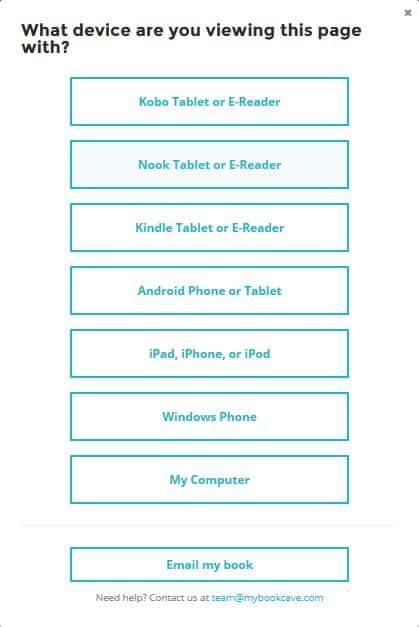
Tap in this order:
- Android Phone or Tablet
- This Device
- Kindle App
At this point the page will show these instructions:
- Tap here to download <book name>.
- Download ES File Explorer from Google Play (or use some other file explorer).
- Launch ES File Explorer.
- Open the menu and tap Local.
- Tap Download.
- Long press on <book name>.mobi.
- Tap More in the bottom right corner.
- Tap Copy to.
- Tap kindle (scroll down if you don’t see it).
- Tap OK.
Step 1 downloads the book, so be sure to tap the “here” link. Steps 2 to 10 are to get the just downloaded book into the app.
Step 2 can be skipped if you’ve already downloaded ES File Explorer, but you have to have some kind of file explorer. The link on the download page will take you to the Google store, but works only on Android devices. The link will not work on computers, for example.
Following the above steps should get the ebook into your Kindle app.
I can’t find kindle on step 9
Same users have reported that ES File Explorer cannot find the kindle folder. If that’s the case, or if the download fails for any other reason, please proceed to the “Send to Kindle by email” option here.











Comments